Other Linux Platforms
npm Enterprise works on most modern versions of Linux:
- Ubuntu 14.04 / 15.10
- CentOS 6.x
- Red Hat Enterprise Linux (RHEL) 7.x
- Debian 7.7
Simply follow the steps listed below:
Step 1: Install npm and Node.js
Now that you have a server provisioned, let's install npm and Node:
On Ubuntu:
curl -sL https://deb.nodesource.com/setup_6.x | sudo -E bash -
sudo apt-get install -y nodejs
sudo npm i -g npm@latest
node -v && npm -vOn CentOS/RHEL:
curl --silent --location https://rpm.nodesource.com/setup_6.x | bash -
sudo yum -y install nodejs
sudo npm i -g npm@latest
node -v && npm -vStep 2: Install npm Enterprise Itself
sudo npm i npme -g --unsafeTo confirm that it worked, type npme. If the install succeeded you should see the
npme help screen, which looks like this:
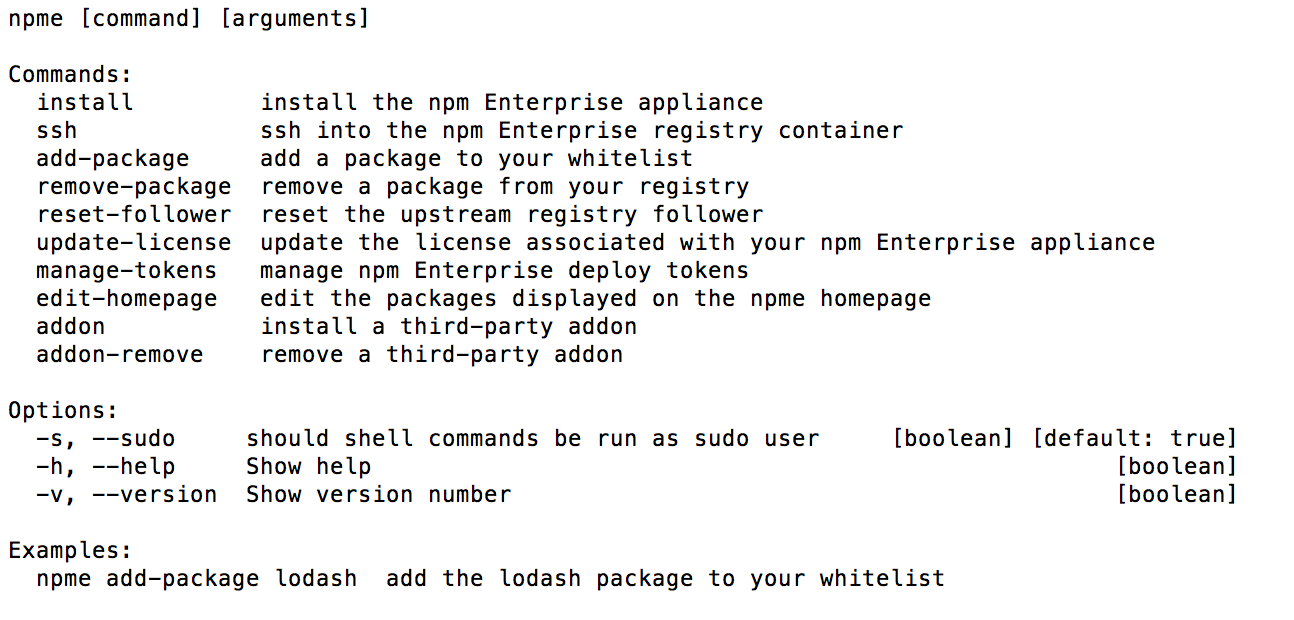
Step 3: Set up Endpoints
There are now 3 web services running on 3 ports on your VM. Make sure that these ports are open on your server:
| Service | Port |
|---|---|
| Administrator Panel | 8800 |
| Registry | 8080 |
| Website | 8081 |
On CentOS/RHEL servers, you may need to disable firewalld. It's also worth checking
that your default iptable rules aren't blocking any traffic.
On Ubuntu, you should double check that ufw is not blocking traffic to any of these
ports.
Step 4: Configuring npm Enterprise
Open your favorite web browser, access your server on port 8800, and follow the prompts to configure and start your appliance.
For more information on configuring npm Enterprise, read these docs.